Early in the summer I found my late 2014 iMac had restarted itself once or twice on its own with “Unexpected Shutdown” messages. One time, it failed to reboot and took me to the Recovery screen with Disk Utility as an option. I ended up “checking” the drives and it reported no errors and so I rebooted and OSX (Big Sur) came up with no problem.
But then towards the end of summer, I couldn’t get the iMac to boot at all. When entering recovery mode (Cmd + R), I was greeted in Disk Utility with errors on the Fusion Drive, showing up as two separate drives. Eventually, I was able to reinstall Big Sur directly onto just the HDD, which passed all of its checks. The SSD, on the other hand, would immediately lock up and never finish when I tried to use the Disk Check utility.
I am using this experience as an example of working with “failing hardware” in both my general education CS class as well as my computer architecture (hardware) class.
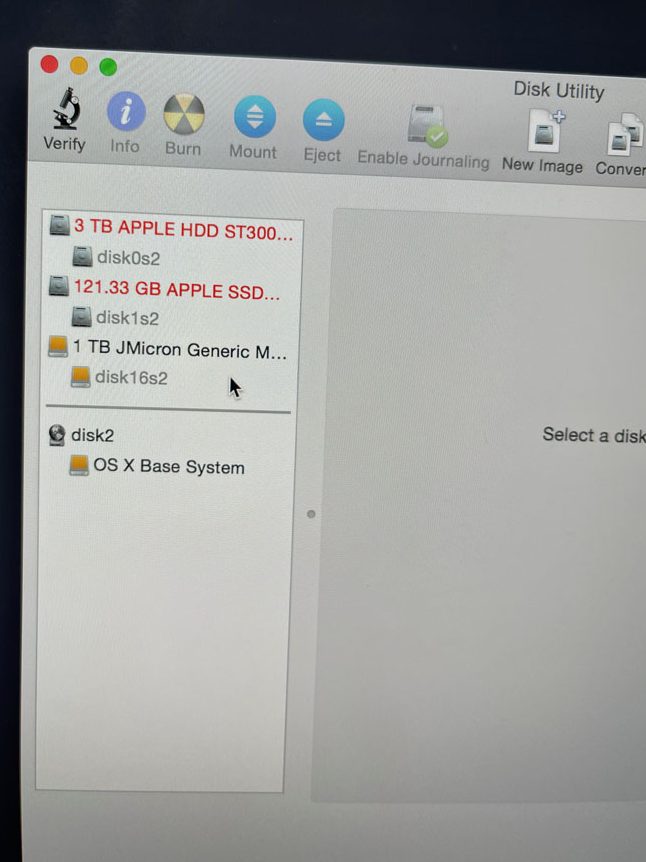
Running Big Sur on a 2014 iMac on a 3TB spinning HDD was extremely slow, but I could live with that. What I couldn’t live with, though, is the random kernel panics every 30 minutes to an hour. No meaningful error messages, but what I think was happening is the firmware was trying to recombine the HDD with the SSD as a fusion drive while the OS was running.
So I ordered this repair kit from iFixIt to replace the Fusion Drive with a 1 TB SSD, including all the tools to open up the iMac and remove the old Fusion Drive. But when the kit arrived, I noticed that it also included an external case and appropriate cable to connect the 1TB SSD as an external drive.
Hmmm, this would save a TON of time if I can just “ignore” the Fusion drive on the inside of the iMac and boot externally from the SSD. So I thought I would at least give that a try ….
Try 1: Big Sur reinstall directly onto external 1TB SSD from iFixIt using Cmd + R (recovery) from partially successful earlier reinstall on just the 3TB hdd, which would crash every 20 minutes or so. Erase 3TB fusion drive completely but keep it mounted as Fusion drive, but install Big Sur directly onto 1TB external SSD.
Here’s how that went:
- 2 hours 20 minutes left
- Dropped down to 39 minutes left
- Slowly ticked down and then dropped to 12 minutes left
- Rebooted on its own and went to 29 minutes left
- After it made it down to “About 17 minutes left”, it restarted again and this time was on the “Startup Disk utility”
- So I decided problem might be with Fusion drive being mounted at all so I decided to blow everything away and try again.
Try 2: Big Sur reinstall after erase and delete partition for Fusion drive and don’t mount it.
- Similar … 2 hours 20 minutes left
- Dropped down to 39 minutes left
- Again dropped down and made it to 17 minutes then dropped to 12 minutes
- Spent a few minutes at 12 minutes
- Happened to be looking at it and it jumped suddenly to “about a minute left”, stayed there for a second or two and then jumped up to “About 15 minutes left” for a split second before rebooting
- Upon rebooting it went straight to the dreaded “About 29 minutes” left
- Currently slowly ticking down and has made it About 27 minutes left Tues, 9/13/22 – 11:36AM
- “About 20 minutes” – 9/13/22 – 11:43AM
- “About 19 minutes” fan just got quieter – 9/13/22 – 11:44AM
- “About 18 minutes” fan even quieter – 9/13/22 – 11:45AM
- Screen went blank and appears to have rebooted while still at “About 18 minutes”
- Progress bar freezes at about 1/3rd of the way across and you can hear the Fusion drive spinning. I am going to try to disable the Fusion Drive in Try #3 and then if I can’t figure out how to do that, I will use the iFixIt tools to open up the iMac and physically disconnect the HDD…
- But, wait there’s hope … it finally came up to “About 26 minutes” left – 9/13/22 – 11:51AM
- As soon as it switched to “About 25 minutes” left, the Mac OS Startup Disk utility popped up saying there was an error. Says something about “Target Disk Mode”, so I tried that and now it is giving me the thunderbolt cable symbol – 9/13/22 11:54AM
Try 3: Command + Option + Shift + R (Internet Recovery – Yosemite) instead of Command + R (HDD recovery – Big Sur … perhaps some of the HDD files being used to re-install the OS were corrupt?!) 9/13/22 11:56AM
- So I’m going to try to disable/erase the Fusion drive and try again installing onto the iFixIt external drive
- Disk utility still detecting the Fusion drive, so again I made sure there weren’t any partitions on it, deleted the iFixIt partition and created a new 1TB partition
- Clicked install and selected the 1TB external drive – 9/13/22 12:04PM
- Only took 5 minutes to “download additional components” before restarting and I bet you anything that I get the “29 minutes” remaining when it comes back up, lol – 9/13/22 12:08PM
- Took about 6 minutes to boot past the Apple loading bar and then got “About 17 minutes remaining” – 9/13/22 12:14PM
- Seems to be stuck at “About 3 minutes remaining” – 9/13/22 12:21PM Note that was only 7 minutes after last update which covered 14 minutes of predicted time so makes sense it would “get stuck”
- Finished – 9/13/22 12:22PM
- Rebooted at create account prompt – 9/13/22 12:27PM
- Long time on “Setting up your mac” with spinning icon, periodic SSD activity … wonder if network delay from logging in with iCloud account … known issue that it can get stuck on that screen even after installation has completed – 9/13/22 12:51PM
- Hard powered off and then powered back on and, yes, it looks like the installation had actually already finished as it took me to login screen … wait, no, it took me to the Setting Up screen again but this time it took less than 30 seconds to make it through all three stages instead of getting stuck – 9/13/22 12:52PM
- Installed updates, reboot, “Installing software update” About 6 minutes – 9/13/22 12:58PM
- Rebooted and begun upgrade to Big Sur through this link: https://support.apple.com/en-gb/HT211683
9/13/22 1:03PM - UNBELIEVABLE! Everything looked great, big sur update seemed to go OK and as part of the update process it rebooted my computer, and guess what? “About 29 minutes remaining”. That’s too much of a coincidence. Let’s see if it crashes out at 25 minutes or if it makes it all the way. That 29 minutes must be a “psychological” timing that’s less than 30 minutes. 9/13/22 1:17PM
- UGGH! So I think Big Sur detected and automatically (without me asking) mounted the fusion drive. Because I can feel/hear the HDD spinning. Yosemite was running so smooth. I think in Try #4 (because it is back up to “About 26 minutes remaining” after sitting on a reboot screen for 20 minutes and then finally pulling up how much time left – and I suspect I’m going to run into problems) I will make sure NOT to update to Big Sur. I will just leave it at Yosemite. Ughhh. Apple. 9/13/22 1:37PM
- Yup, it went a long time and made it down to “About 17 minutes remaining” and then it rebooted again … long time to reboot and it came back up with the “macOS Update Assistant” error.
Try 4: Yosemite and keeping it there and NOT upgrading, only installing the apple security updates… 9/13/22 1:55PM
- Finished and logged in by 9/13/22 2:30PM
- Updates installed and restarted by 9/13/22 2:42PM
Update – need Office 365, but Catalina is the oldest version of OSX that will run with modern Office 365 … with only ONE failed to update message, I was able to make it through the upgrade to Catalina. Interesting, it still converted my external drive to APFS, but presumably it failed to convert the Fusion drive and instead of crashing like it did in the Big Sur upgrade, it was able to ignore the drive upon restart and finish the upgrade successfully.
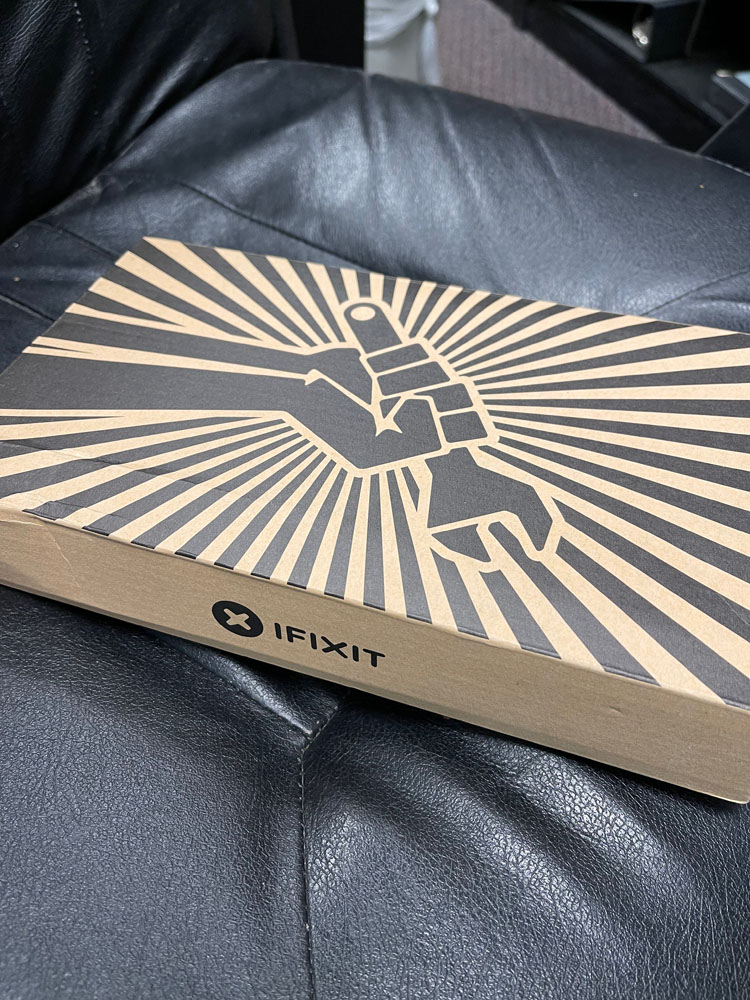
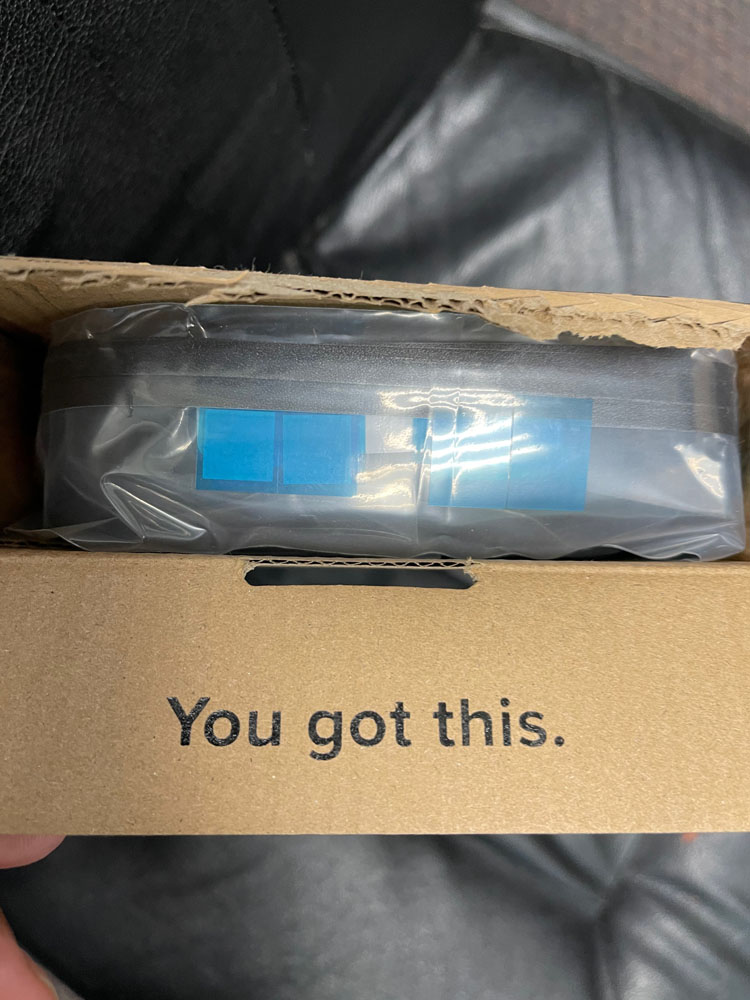
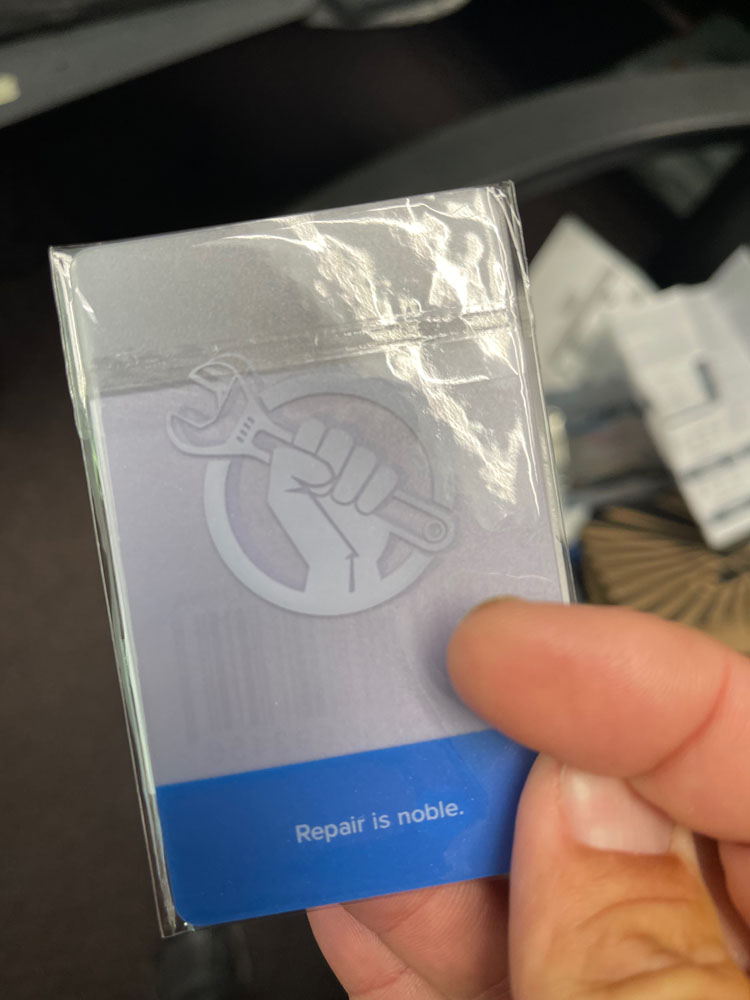




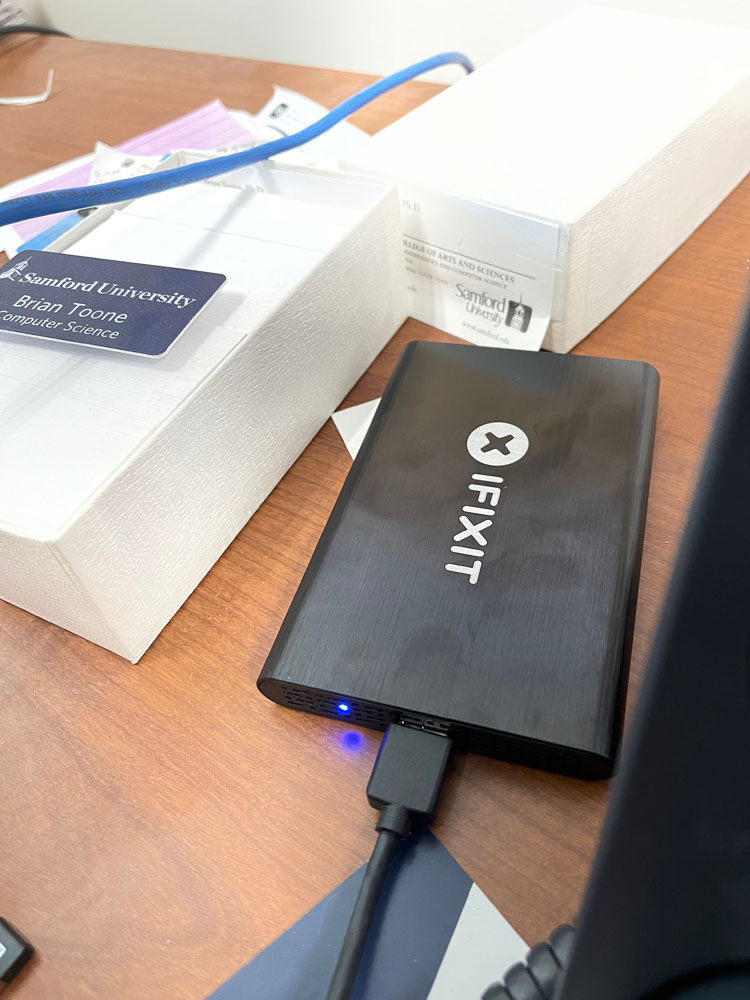
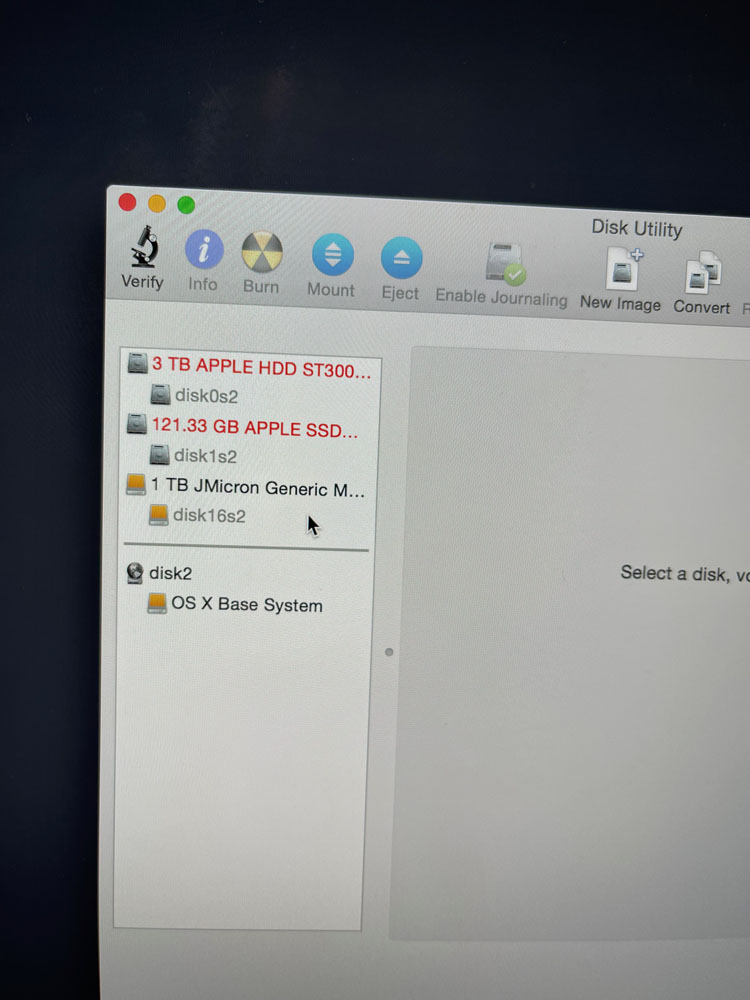
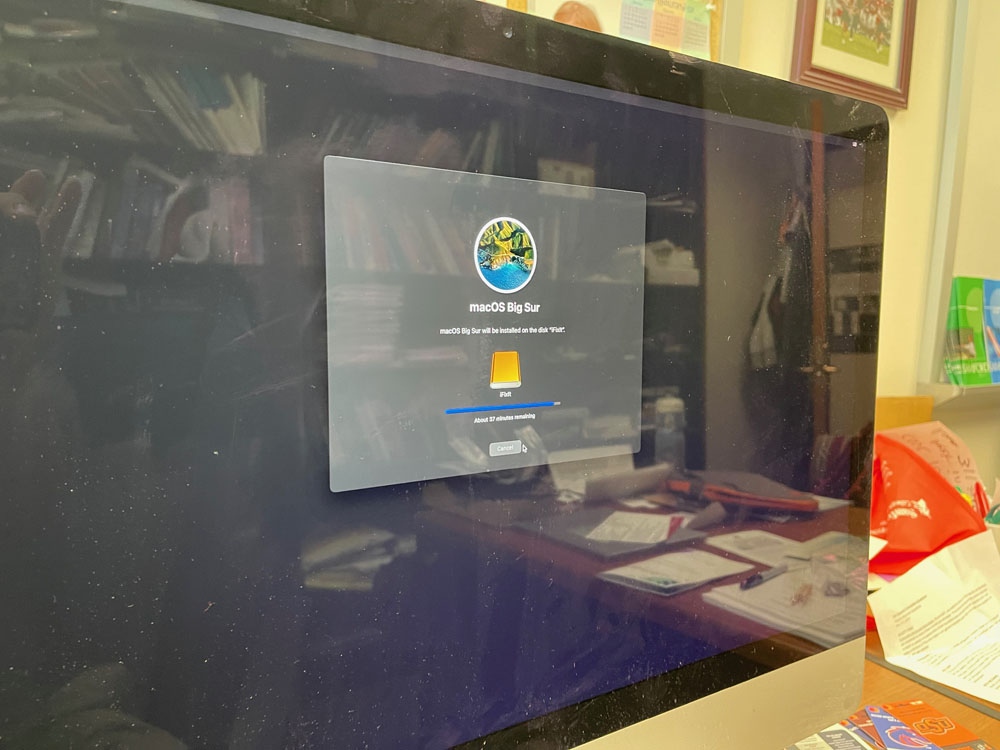
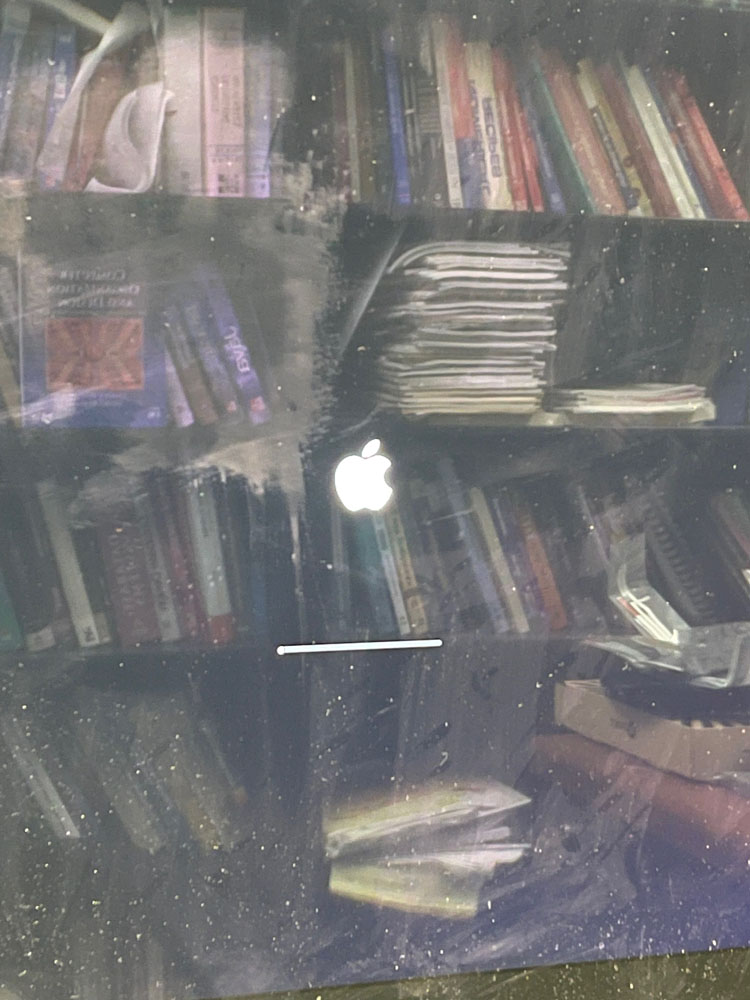
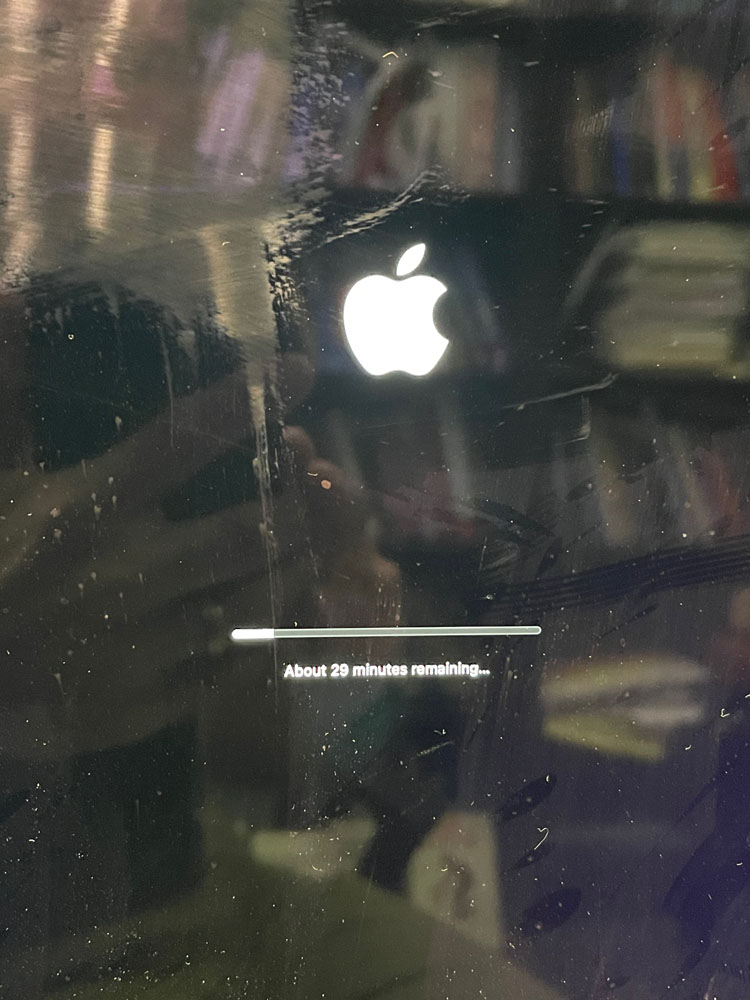
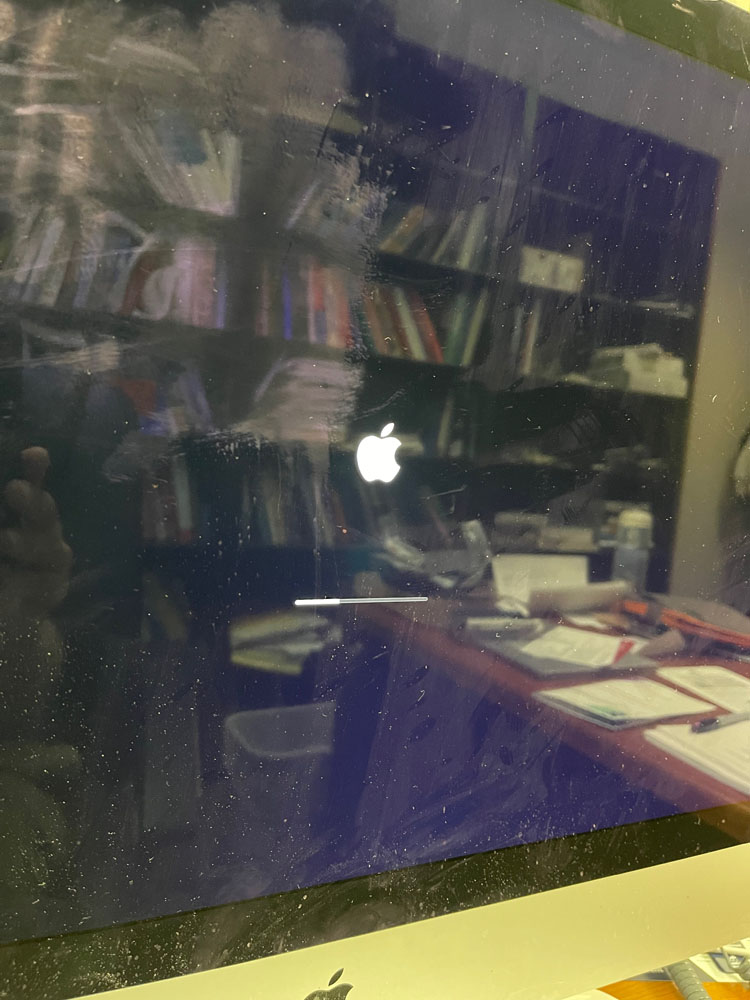
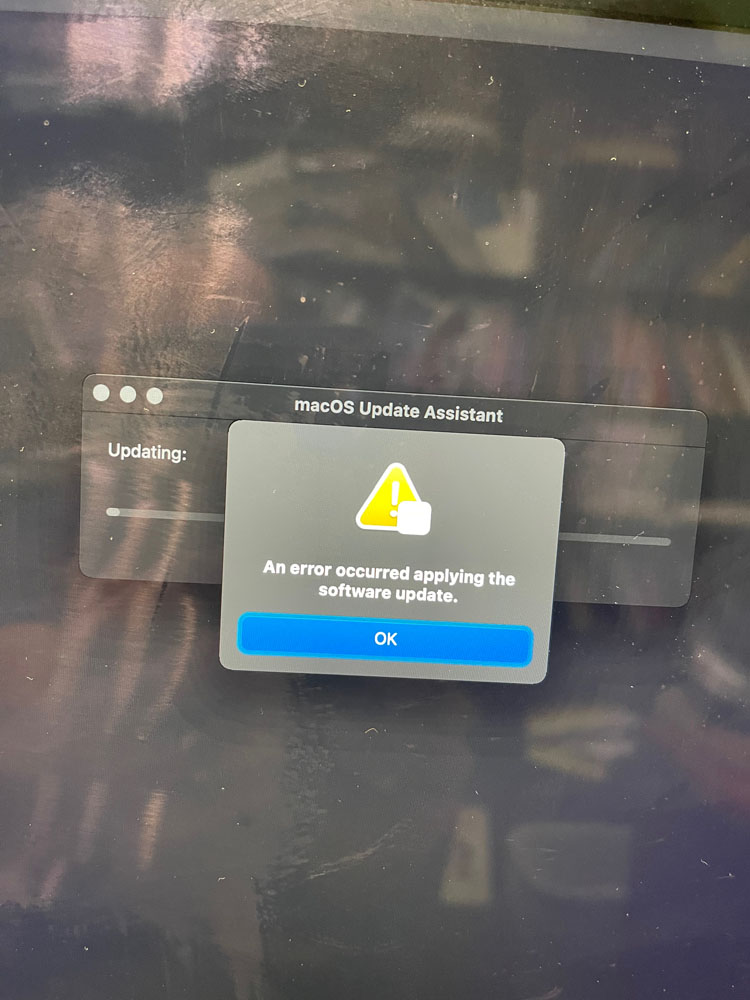
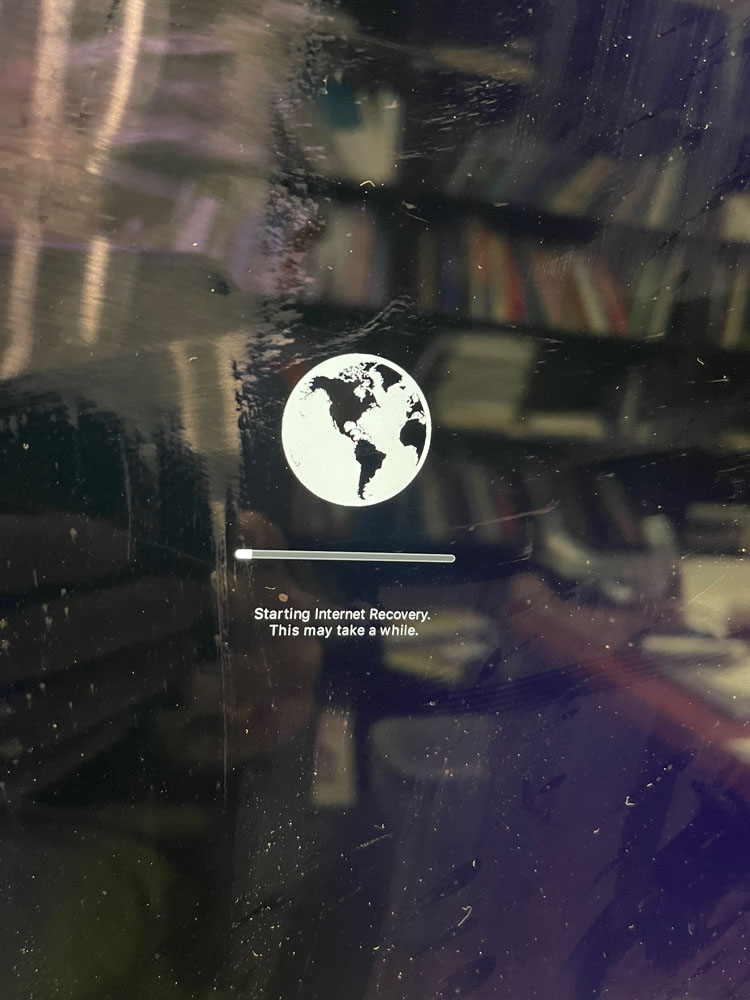

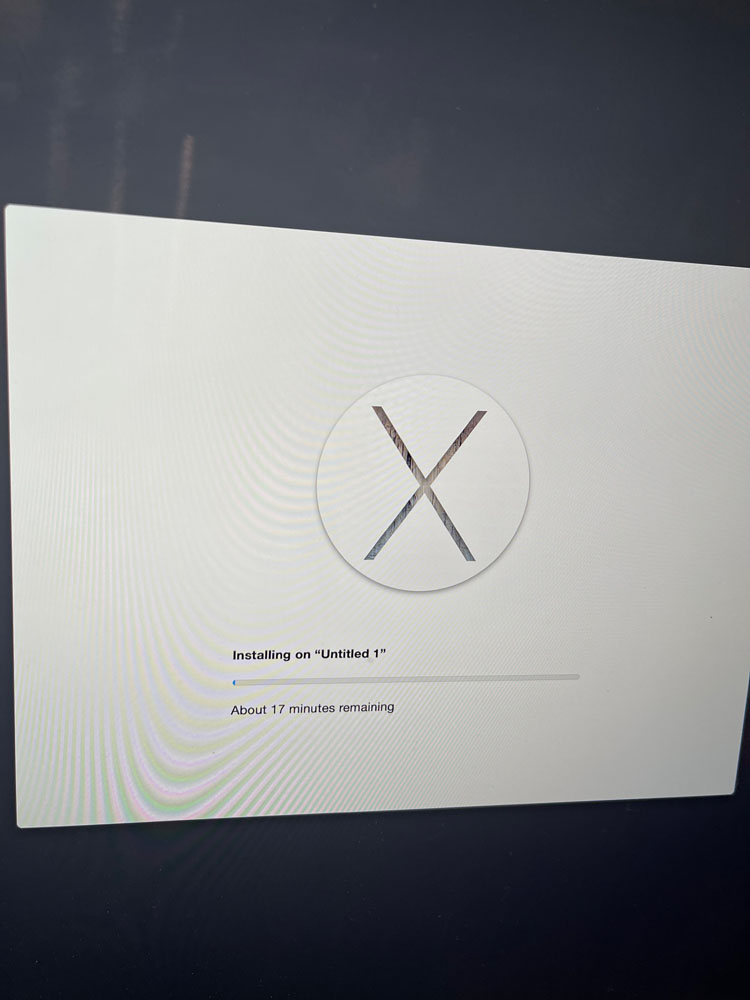
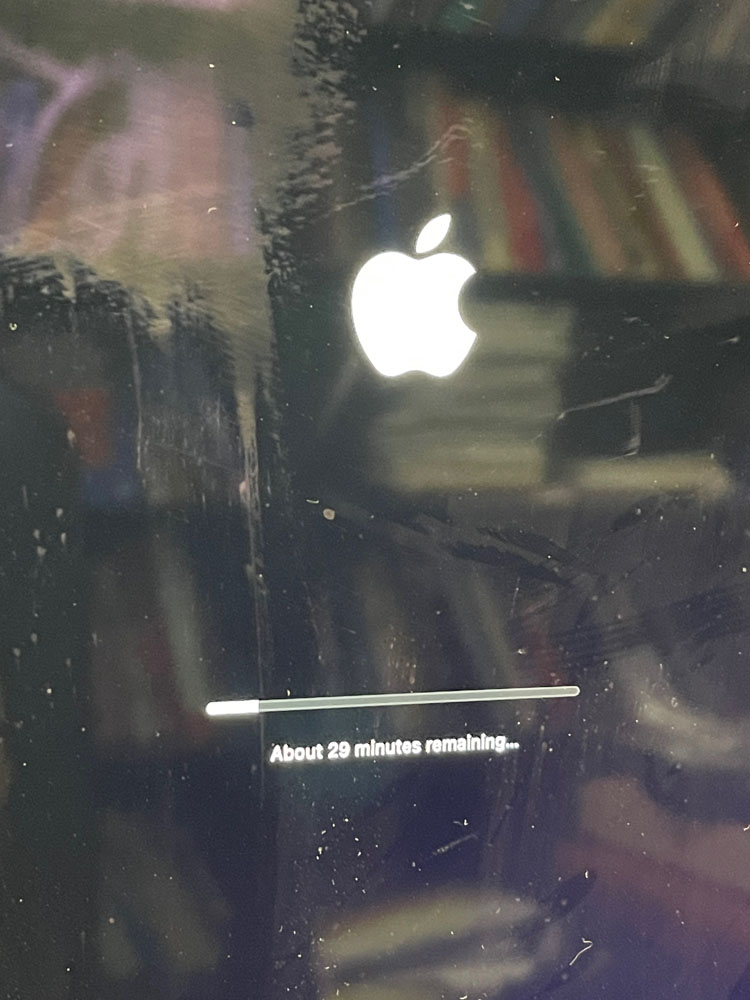
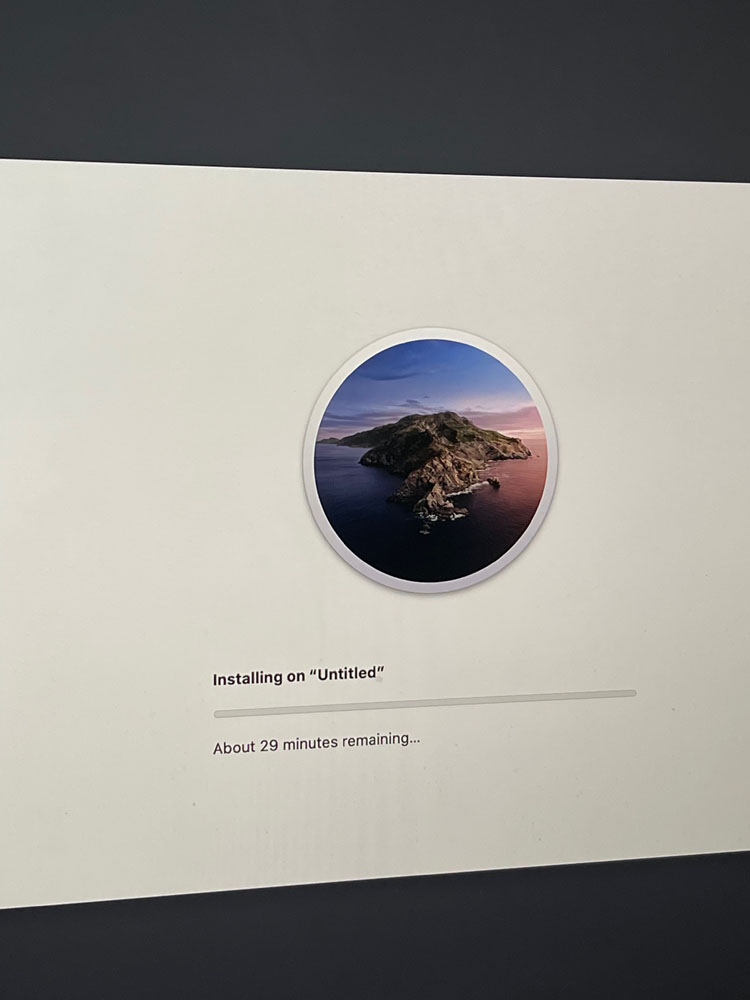
So what happened? Why would it not update to Big Sur? I think it has something do with the introduction of the APFS replacing the older Mac OS Journaled FS. I think Big Sur, specifically, tries to convert ALL drives to APFS and since my Fusion drive (HDD and SSD) are both still inside the computer with all cables connected, it tries to create an APFS volume on it and fails miserably preventing the rest of the update to finish successfully.